Best Hard Drives in 2022 – Storage, Backup, Performance & More
Storage is one of the cornerstones of a working computer of any kind. This is why upgrading your hard drive to a better one is quite a big deal. However, in today’s huge market of various hard disk drives (HDDs) and solid-state drives (SSDs), finding the right one is quite the daunting task.
This is why our hard drive buying guide exists – to help you find out what makes a great hard drive and what are the best ones out there. Our guide includes hard drives with the best price per GB ratio, combined with high transfer speeds, reliability, and positive customer reviews. Not only that, we’ve added handy tips and technicality explanations to help you understand what drive would fit your needs the best and what to expect once you buy it.
It’s very hard to determine a single best top pick amongst all internal laptop and desktop hard drives, because of their vast diversity. Some of them are manufactured for NAS, some for backup or surveillance systems. For more options, go to our separate best internal hard drive top list, or check out the fastest internal HDD list for the best-performing consumer hard drives currently available.
To find the best hard drive, you definitely must know where you will put it and use it, which is why we built our list from what we consider to be the best 2.5-inch and 3.5-inch drives for various uses. We focused on the fastest and most reasonably priced drives for each category, so most drives on this list are 7200RPM hard drives. You’ll find all of the important specifications for all hard drives on our top list, as well as an explanation for all of those specs after the list.
How we picked the best HDDs
Customer reviews on major retailer sites represent reliability via real-life user experience rather than just numbers provided by the manufacturer. This was the first step in picking the best internal hard drives for our list as all other characteristics become irrelevant if the drive breaks a day after its warranty ends.
We also looked at Backblaze data and other similar sources to determine the most reliable brands and drives. Cloud backup companies can offer a massive amount of hard drive reliability data because they have thousands of hard drives running non-stop all the time.
We looked at various benchmarks from users and other reviewers, but our main focus was UserBenchmarks. Their benchmark results, aggregated from hundreds if not thousands of users, are more objective than separate speed measurements, and they also give us a unified platform on which to compare the drives to one another. A thing worth noting is that UserBenchmarks’ results are usually lower than those of separate benchmarks.
Top 8 Hard Drives of 2022
Here is the list of best hard drives of 2022 you can buy according to your need whether it’s storage, performance or backup.
1. Seagate FireCuda
- Capacity: 2TB – 8TB
- Interface: SATA 6Gbps
- Form Factor: 3.5”
- RPM: 7200
- Cache: 256 MB
Seagate has combined the best of both worlds, an SSD and hard drive. The FireCuda is your new favorite storage device with up to 2TB on traditional drives for data that doesn’t change often or need quick access times – but when you want things fast there’s 8GB NAND embedded in this SSHD (solid state Hybrid Drive), giving it 140MB/s read speeds! It also supports SATA 6 Gb/ second bandwidth so all those old HDDs can go away forever, making it an easy choice to top our list.
2. Western Digital Black

- Capacity: 500 GB – 10TB
- Interface: SATA 6Gbps
- Form Factor: 3.5”
- RPM: 7200
- Cache: 256 MB
We’ve all heard about the latest and greatest hard drives, but when it comes down to choosing between two similar models from different companies there is always something that sets them apart. In this case, Western Digital’s Black line represents some of their best offerings yet with traditional mechanical storage capacities in a variety of sizes ranging up to 10TB per drive which outranks most others on our list.
3. Western Digital VelociRaptor

- Capacity: 1TB
- Interface: SATA 6Gbps
- Form Factor: 3.5”
- RPM: 10000
- Cache: 64 MB
The WD VelociRaptor is a best in class hard drive that offers unmatched performance. With speeds up to 10000 RPM, this disk will give you quick saves and load times for all your documents!
The different colors of Western Digital’s line indicate what type they are designed specifically towards: budget buyers get blue disks; NAS users go with reds or blacks (depending on whether their system has an extra storage device); those looking mostly online media streaming should consider purchasing purple models while surveillance camera owners can pick between green/yellow combinations—but no matter which one(s) chosen there’ll always be plenty more room.
4. Seagate BarraCuda Pro

- Capacity: 1TB – 14TB
- Interface: SATA 6Gbps
- Form Factor: 3.5”
- RPM: 7200
- Cache: 256 MB
The Seagate BarraCuda is a fantastic drive for those looking to save money. It has similar specifications as its more expensive Pro cousin but comes in at an unbeatable price point – undercutting even other low-end models from this brand! One downside reported by customers so far seems like it lacks robustness when reading/writing large files which may not matter much unless you’re working with high quality photos or videos constantly on your computer but with a max capacity available of 14TB it can make up for some performance downfalls.
5. Western Digital Blue

- Capacity: 1TB – 8TB
- Interface: SATA 6Gbps
- Form Factor: 3.5”
- RPM: 7200
- Cache: 64MB
Western Digital’s Blue line of HDDs are budget-friendly, yet durable drives that offer comparable performance to higher-end models. While they may cost a few dollars more than their counterparts from Barracuda or other WD predecessors, customers should not hesitate as these hard drives come with better reliability ratings according to past experiences by consumers who have used them before making this purchase decision.
6. Seagate IronWolf

- Capacity: 1TB – 18TB
- Interface: SATA 6Gbps
- Form Factor: 3.5”
- RPM: 7200
- Cache: 256MB
Are you looking for a place to store all your important files but not necessarily game storage? In that case, consider a NAS (network attached storage). Whether it’s built from scratch or purchased ready-to go there are plenty of hard drives out on the market right now. For me personally, I recommend Seagate’s IronWolf because its strong encryption features make this perfect if security matters most when sharing data across family members who may have different needs, and with a capacity of up to 16TB it will be hard for anyone to run out of storage.
7. Seagate Exos

- Capacity: 1TB – 18TB
- Interface: SATA 6Gbps
- Form Factor: 3.5”
- RPM: 7200
- Cache: 256MB
The Exos X is meant for servers and comes out on top of its competitors with a price tag to match. These enterprise-grade HDDs won’t disappoint those who need high performance in their work or home lab, but they’re not quite suitable if all you want from an HDD are dependable speeds that will fit into any computer without breaking the bank.
The latest drive by Seagate promises to compete with WD with great read/write speed while still being affordable.
8. Toshiba X300

- Capacity: 4TB – 16TB
- Interface: SATA 6Gbps
- Form Factor: 3.5”
- RPM: 7200
- Cache: 512MB
The Toshiba X300 is a high-performance drive with incredible specs. Not only does it have 7200 RPM speed, but also has 18TB of capacity! This makes the largest internal hard drives on our list and built in protection from data loss through accidental overheating – making this an excellent choice for those looking to build their own gaming rig or workstation without worrying about expensive external storage solutions.
How to buy the best internal hard drive?
Even for a non-expert in computers, it is clear that internal hard drives play a critical role in improving computers overall performance. Hard disk drives store most of your data and their main purpose is to access it based on the user`s request. By choosing a reliable and fast hard drive you can dramatically improve your system’s data transfer speeds, decrease boot and game loading times. Your computer will start up faster than before and you will forget the long loading times it took for the browser, files, or any other software to be opened.
The drives listed above are our favorites for each, respective usage. However, there are many more hard drive models out there for you to look through and choose from. Even if you do want to simply follow our recommendations, it’s important to understand what makes hard drives tick and, in turn, how to discern internal hard drives that fit your needs from ones that don’t.

Source: http://www.bsierad.com/assembling-process-and-function-hdd-hard-drive-parts/
At first glance, choosing the best internal hard drive may seem quite easy – just find one that costs the least per gigabyte from a reliable, well-known manufacturer and you’re done, right? While price and capacity remain the most important factors, there’s much more to hard drives than just that. There’s the form factor (2.5-inch, 3.5-inch), cache size (32MB, 64MB, for example), spindle speed (5400RPM, 7200RPM, for example), sequential read/write performance, etc.
The sheer amount of various capacities and models can be quite confusing because they are so similar to each other. For example, WD Blue HDD series features 1TB models that can feature both the regular 5400RPM, as well as the faster 7200RPM spindle speed, while all other capacities are only 5400RPM. Add to that the piles upon piles of different updated and discontinued drive models and you can see why finding the best hard drive might require a lot more effort than you signed up for.
All of this might seem overwhelming, but don’t worry as we will help you learn the basics as well as the more complex stuff regarding hard drives and their usage. Our hard drive buying guide is not only a list of the best internal HDDs but also an educational introduction into the world of hard drives via tips and technical explanations.
We will go into some basic detail as to how hard drives work, what all of their specifications mean, and how to find the best and most reliable hard drive models in the overwhelming internal HDD market. SO, let’s get started!
Choosing between SSD, SSHD, and HDD builds
In this list, we only looked at HDDs and SSHDs (closer to a hard drive than an SSD) but you could also get a solid-state drive, which stores data electronically, rather than on magnetic platters via moving parts. Seeing how getting a new storage drive is quite an investment for many people, it’s important to understand the difference between HDDs, SSHDs, and SSDs in order to not waste money on sub-optimal solutions for your computer storage.
First things first, you have to understand what are these different devices and what makes them special:
Hard Disk Drive (HDD)
As the name suggests, HDDs store data on “hard” disks, called platters. In an HDD, information is stored via magnetic forces that change the state of tiny grains within the platter’s surface, which correspond to your ones and zeroes. Imagine a vinyl record player on steroids and add a little thing called a cache, which helps transfer data to the computer and optimizes performance.
The two main criteria that set apart different types of storage are price per capacity and transfer speeds:
- Very cheap: $0.03-0.06 per GB. Being one of the oldest relevant forms of computer storage, the good old HDD is also, on average, the cheapest.
- Slow: 110-130MB/s (5400RPM), 150-200MB/s (7200RPM) sequential read/write. Although the read/write needle moves extremely fast on the drive platters, it, and the drive platters themselves are still moving parts. This makes read/write processes a lot slower than they are with fully electronic parts.
Solid-State Hybrid Drive (SSHD)
Remember that cache thing on HDDs? SSHDs take this technology to the next level, combining HDD capacity and price with the high transfer speeds of flash memory. An SSHD is a regular HDD with an additional NAND cache for storing more frequently used data and loading that data more quickly. It’s basically a regular HDD and a tiny SSD combined into one device, with the SSD part being smart enough to hold performance-heavy loading data for often used software.
Although you’ll mainly find only Seagate SSHDs, which makes it somewhat of a company project, the difference in function between them and regular HDDs is notable enough to put SSHDs in a separate category.
- Cheap: $0.04-0.08 per GB. Since SSHDs are basically a modified hard disk drives, their prices don’t differ too much. Fancy HDDs and regular SSHDs will go for the same price.
- Average Speed: regular HDD benchmark results but improved real-life performance over time. The large cache allows more of frequently used data to be stored in the flash memory and, in turn, to be accessed more quickly than having to read it every time from the drive’s platters. While the benchmarks don’t show it, when game and OS boot files get moved to the cache, they will be loaded much faster.
Solid-State Drive (SSD)
A completely different technology to the two previously mentioned ones is the solid-state drive, or SSD for short. SSDs store data via NAND gates and floating gate transistors, which are just fancy words for microscopic electronics. It’s basically like a super-charged USB thumb drive.
- Very Expensive: $0.25-0.30 per GB. SSDs have been around for almost a decade now and have drastically increased in size to match their hard disk competition. However, their price hasn’t dropped as much since building NAND devices is much more expensive, putting a pretty high price tag on the super-high transfer speeds.
- Very Fast: 350-550MB/s sequential read/write. Not having moving parts alone drastically increases the speed limits of solid-state drives. This is expressed even more in random speeds which represent the device’s ability to read/write many tiny files as opposed to one long string of data (sequential) and can be almost a 100 times higher than those of HDDs!
Best internal hard drive build for PCs

PCs, in most cases, have enough space to fit many devices, including hard drives. This lets you build the most cost-effective high-performance drive combination, that being SSD+HDD.
Get a smaller SSD (500GB-1TB) for your OS and bigger, more demanding games and programs. Add a cheaper, much more spacious HDD (1TB+) for documents and less demanding games/software. This way, you get the best of both worlds while somewhat dodging the downsides of unused, super-expensive SSD performance, and the slow transfer speeds of HDDs.
Best internal hard drive build for laptops
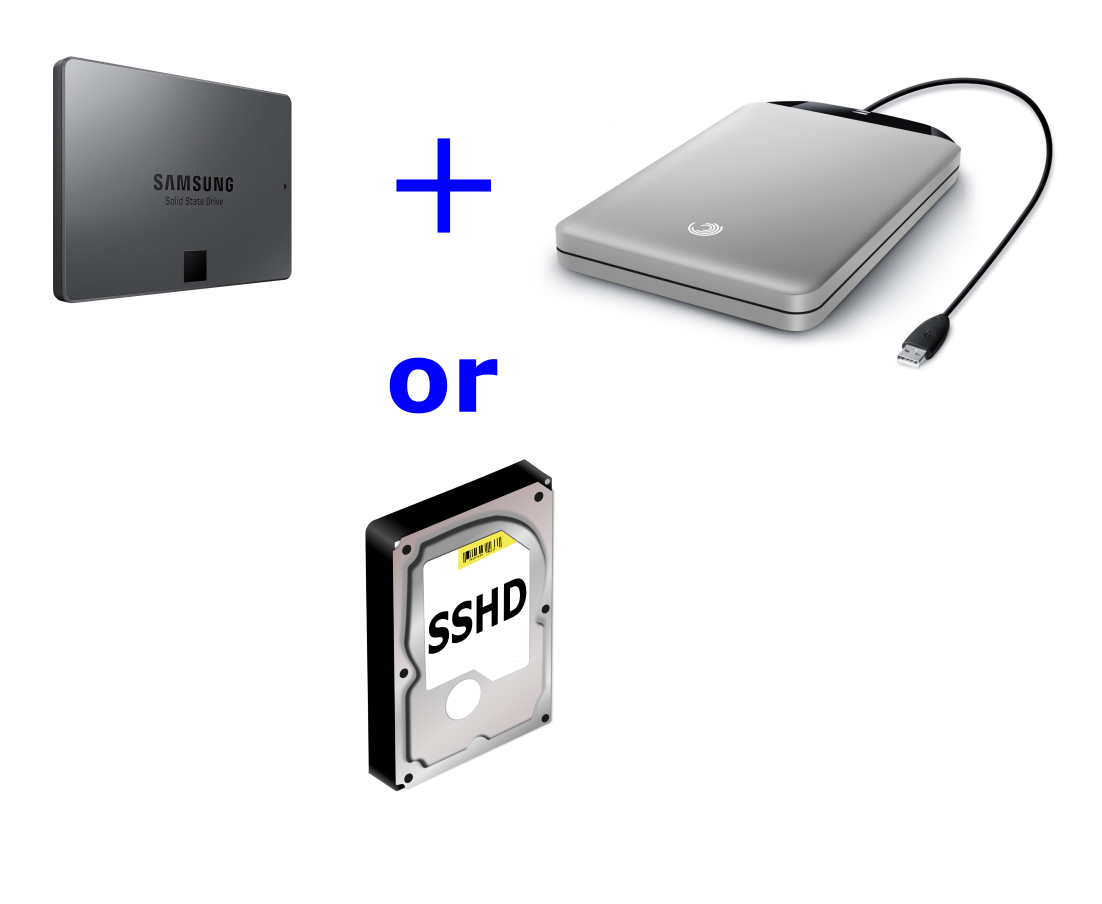
If traveling light is important to you and you want the highest performance for the money, you need to look at SSDs or SSHDs. If you can afford a big enough SSD to hold not only games, programs, and the OS, but also photos, movies, and other basic documents, it would be a huge performance boost and some future-proofing for your laptop.
If SSD prices are too steep for you, get a 2.5-inch SSHD that fits at least a small part of the SSD speeds into one device. To put it into perspective, a 1TB HDD or SSHD drive will be in the ballpark of $50-$70, but the price for a 1TB SSD will be more than $300. 7200RPM laptop drives will also give you fast storage for a reasonable price.
Whichever drive it is, combining storage space and speed into one drive is crucial to having optimum laptop storage. This is because most laptops can hold only one 2.5-inch drive so that one drive should combine both performance and capacity (like the SSD+HDD combo for PCs). Some laptops may allow you to use both an SSD and an HDD via two 2.5-inch hard drive bays but they are few and far between.
Internal hard drive reliability
The technical specifications of a hard drive show how well it will perform and whether it fits your needs, but, as it is with any pricey product, how long it will last is one of its most important characteristics. Considering how much we rely on our data nowadays and how damaging it would be to lose it, being able to tell reliable brands/drives from unreliable ones is a very important skill.
There are two main sources which can help you with that – customer reviews and data collected from data centers, like Backblaze. Backblaze is a cloud hosting company with almost 50 thousand different internal drives running 24/7. They focus on using and evaluating only consumer-grade hard drives in order to help reviewers like us, manufacturers, and most importantly, the customer to easily find reliability data for tons of hard drive models.
Meanwhile, customer reviews are real-life data points for drive reliability. There are thousands of reviews of the most popular drive models, which reduces consumer error to a minimum and can sometimes reveal some crucial issues with the hard drive, like half the drives breaking a day after its warranty ends, etc.
Picking a brand

There are two main market leaders who’ve gained the respect of their customers by selling high-quality reliable hard drives – Western Digital (WD) and Seagate. Customer reviews for hard drives of both brands are the highest in the market, showing both company’s experience and dedication in the field of hard disk drives. Drive failures for Seagate hard drives used to be more common than with any other drive manufacturer, but for the past few years, reliability data of their hard drives (from customer reviews and Backblaze) has improved drastically and is on par with WD and Toshiba.
Honorable mentions would be Toshiba and HGST. Toshiba hasn’t pushed the hard disk drive market forward as much as the other two companies and their drives haven’t been as well received or gained the popularity that other manufacturers have. Still, the quality of a major manufacturer is there, it’s just that there are more reliable options.
Meanwhile, Hitachi Global Storage Technologies (HGST) is a very reliable brand that you’ll often find on 2.5-inch laptop drives. Although technically a subsidiary of WD, HGST still produce reliable hard drives under their own name. If Backblaze is anything to go by, HGST drives are twice as reliable as their competition. However, HGST makes most of its drives for enterprise usage and hasn’t become too popular among regular customers (aside from the Travelstar laptop drive).
Hard drive annual failure rate per manufacturer (Backblaze data), Q1 2016
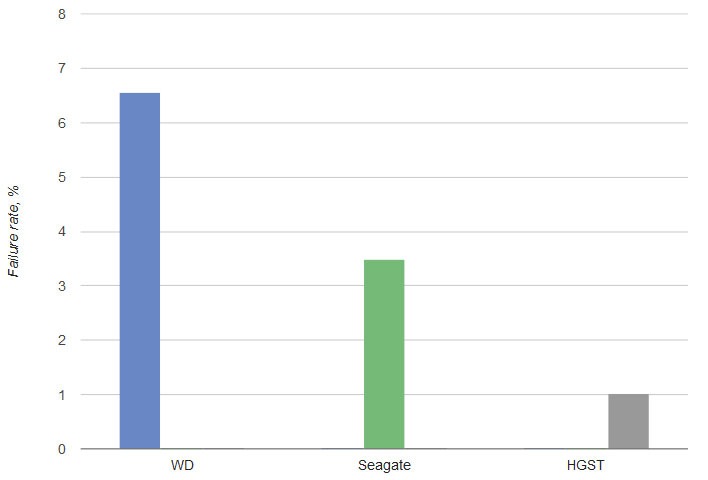
Courtesy of Backblaze hard drive reliability analytics
Over the years, different hard drive manufacturers, like Maxtor and Samsung, have moved on to other endeavors. But one of the most notable ones is not so far from home – SSDs have experienced huge advancements in performance, capacity, and cost efficiency. Samsung, for example, has gone on to make one of the best internal and external SSDs out there – 850 EVO internal SSDs and T3 external ones. Visit Wikipedia to see the list of defunct hard disk drive manufacturers.
The reason why many manufacturers move over to SSDs is that in the next 10-20 years they might completely outperform HDDs, which are coming close to their technological limitations. For every terabyte added to a hard disk drive by helium, SMR, HAMR, or other fancy new technologies, SSDs grow twice as much in size and much more in performance. But don’t run out to get an SSD just yet because HDDs are still much cheaper and work just fine for many different uses.
Warranties and backups – the backbone of secure data storage
All of these companies are big players and sell millions of hard disks each year, and the number is only increasing. Early breakage or complete duds are impossible to avoid among so many units, but there are a couple things that you yourself can do to ensure the safety of both your data and your budget.
First of all, look for a longer warranty. It’s reassuring that if your device breaks in its first year or two, you’ll be able to get a new one. And the longer this period is, the better, for example, getting a drive with a 1-year warranty, like a Toshiba Desktop 5TB HDD, would be much less reliable than getting a WD Black HDD with a 5-year warranty. You can rest assured that you will almost always have a hard drive whilst in the warranty period. But what about losing the data that’s stored on a broken drive?
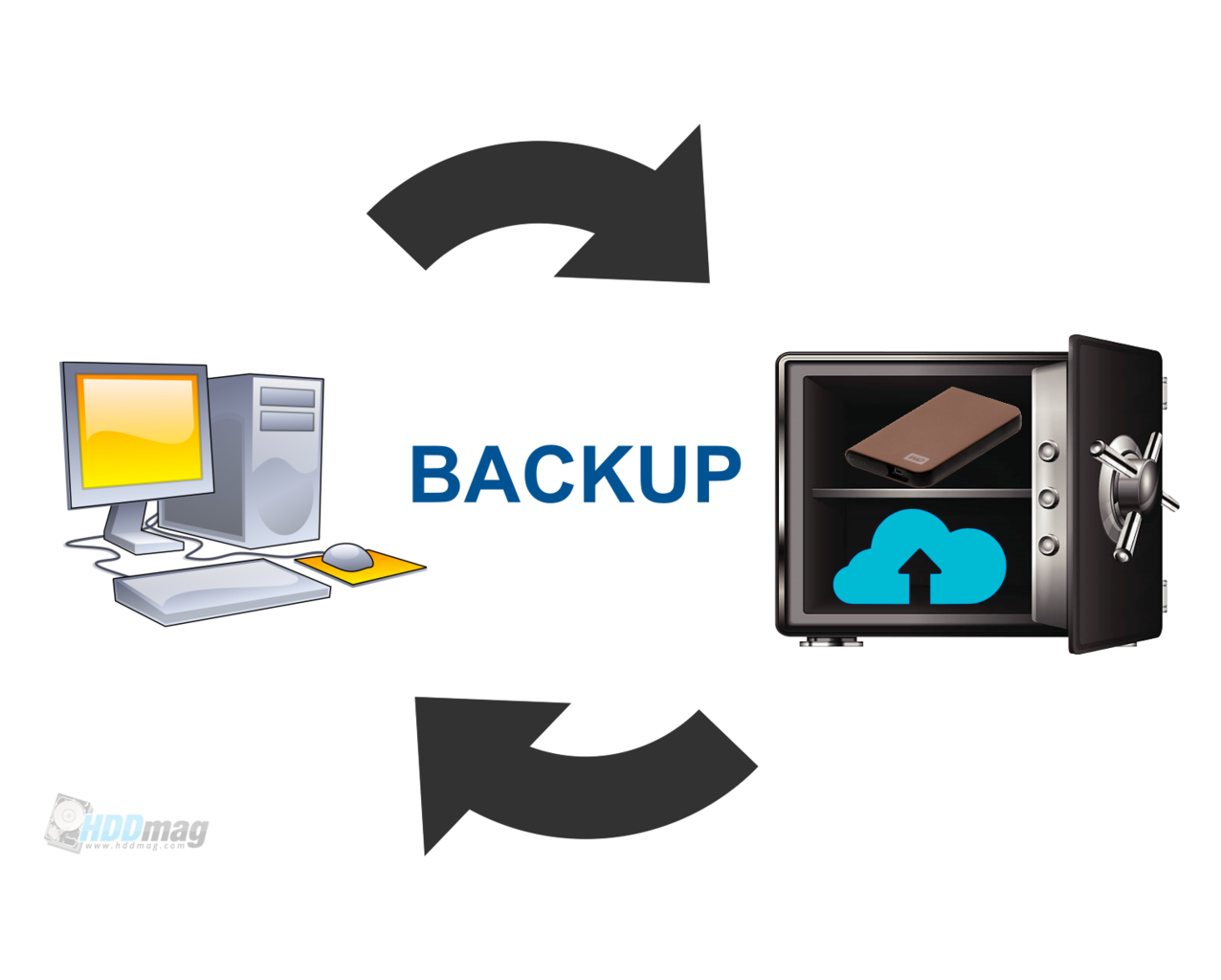
The answer is backups! Even if you haven’t experienced hard drive failure before, it can happen at any time, so it’s important to make sure that all of your important documents and files always have a backup. This can be done either by using an external hard drive or by using cloud storage services. The former might be a pricey one-time purchase, while the latter could end up costing more over time. You can choose either, depending on how you manage your budget, but preferably you should use both for extra reliability.
Full system backups are the way to go as some documents or software might still be lost with partial backups, plus you can save your operating system and settings in case the boot drive breaks. Depending on how you decide to back up your data, you can use either Windows or Mac native backup tools, or get 3rd party software, like AOMEI Backupper. Although cloud services can still get hacked and the external drive can still break like any other, the chance of you losing your data is reduced exponentially.
Internal hard drive performance
The speed of HDD data transfer is one of the most important factors you need to look at before buying a hard drive. Capacity is displayed upfront and you can at least roughly tell how much you’ll need but transfer speeds and even spindle speeds often remain as under-the-hood characteristics. Regardless, to improve the overall performance of your PC/laptop, you need a fast hard drive, since your whole system is almost always as slow as its slowest component and that component is often times the hard drive.
But what exactly do we mean by speed and how does it affect how fast a computer is? Well, there are two main speeds that can be attributed to HDDs, them being spindle speed and data read/write speed.
Hard drive spindle speed, 5400RPM, vs 7200RPM

This is the most basic core characteristic of a hard drive’s performance. It describes how many Revolutions Per Second (RPM) the drive’s platters can achieve. This correlates to how quickly the mechanical parts (drive platters and read/write needle) can interact to locate the data you want to read and how quickly data will be written on the drive platters (more on that later).
The two most widespread spindle speed standards are 5400RPM and 7200RPM, both of which have a respective data transfer speed range you can expect from such a drive. You can find various other standards, like 5900RPM and 10000RPM but these are much rarer than the previous two. The price difference between the two spindle speeds is much smaller than the RPM difference – you can expect to pay $10-20 on average more for a 7200RPM drive than a regular 5400RPM one.
Because of technical reasons, like aerodynamics, centrifugal forces, etc. faster spinning drives can hold fewer platters, so finding 2.5-inch 7200RPM drives with higher capacities is more difficult than finding 3.5-inch ones. What might also concern you is the extra energy needed to spin the platters at higher speeds, meaning 7200RPM drives will always use more energy than 5400RPM drives, and will more likely than not be a bit noisier. However, the extra energy usage might add less than a dollar to your yearly energy bill, so whether this is an important enough trade-off is up to you to decide.
Hard drive data transfer speed
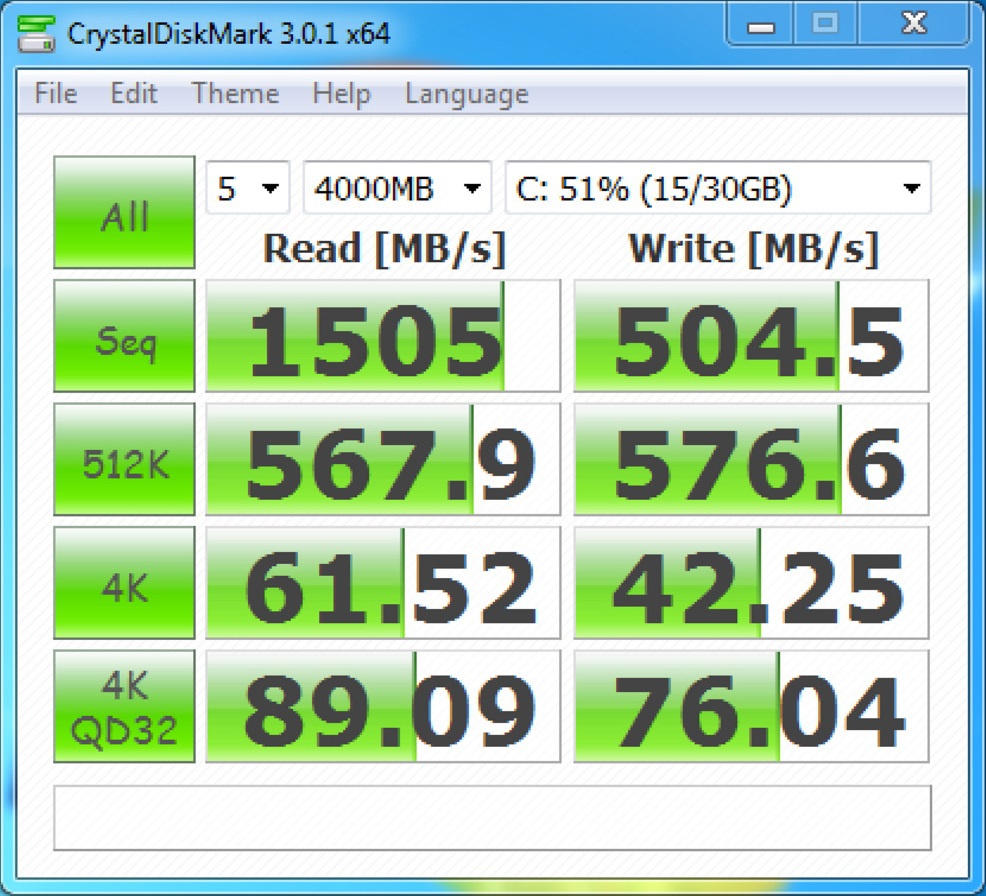
This is the much more complicated performance metric of a hard drive that depends on many smaller and larger factors. Data transfer speeds or read/write speeds represent the amount of data that a hard drive can deliver to the computer via its interface. These speeds are usually measured in megabytes per second (MB/s), not to be confused with megabits per second (Mb/s, Mbps). Both values represent data speeds, however, 1 byte = 8 bits, so the same measurement in megabits will result in an 8-times larger number (like the math between inches and feet).
In a magnetic hard disk drive, a read/write needle has to seek out the place on the drive’s platters where data has to be either read from or can be written to. The read/written data is sent to/from the computer through the drive’s controller, which decodes signals from both sides so that the HDD and the computer can “understand each other”. The seeking, decoding/encoding, and many other forms of latency add up, making, let’s say, one megabyte of data to be transferred more slowly. The time it takes for it to be transferred can be measured precisely by sending set amounts of data in a controlled manner and measuring how long it takes to transfer them.
You may have heard about sequential and random (4k) read/write speeds being mentioned here and there, but what are they exactly?
Sequential speeds determine how quickly a long, continuous (sequential) string of data can be read/written.
Random read/write speeds represent how quickly tons of randomly placed, small (usually 4 kilobyte or 4k) files can be read/written.
The difference between the two is huge – sequential speeds are usually measured in hundreds of megabytes, while random speeds of even 7200RPM hard disk drives rarely exceed 5MB/s. This is because moving the mechanical parts between multiple positions is much more time-consuming than having them move in one “line”. Random speeds correlate to loading games or operating systems, where tons of smaller configuration and source files have to be loaded, while sequential speeds are equal to moving large movies or documents to/from the hard drive.
Although the former will likely be the more accurate representation of real-life performance, there are many more minuscule factors that can add up and drastically change this speed between different benchmarks. However, in broad strokes, if a drive has high sequential speeds, it will most likely have fast random access as well. Seeing how random speeds of HDDs are much more difficult to pin down to a certain number, we, as all other reviewers, will focus only on sequential speeds.
As we mentioned before, you can generally expect100-130MB/s from 5400RPM drives and 150-200MB/s from 7200RPM drives, but these values can vary a lot between different computers, different software, and even different units of the same drive. Most of the time manufacturers won’t display any estimates since real-life benchmarks can differ a whole lot from idealized benchmarks. These speeds are often displayed on newer OSs when you paste large amounts of data on a drive but are measured much more precisely and reliably via third-party benchmark software, like CrystalDiskMark.
Other performance factors
Spindle and data transfer speeds can both tell a lot about how well a drive performs and are the most crucial elements of overall performance. However, there are a few other factors that affect loading and file copying speeds:
– as we mentioned before, the drive’s cache (disk buffer) works as a filter for data and uses command queueing and other fancy
technological tricks to ensure slightly higher performance and data integrity.
The hard drive’s cache (also known as a disk buffer or cache buffer), measuring between 8 and 256 MB, is not to be confused with your computer’s onboard RAM cache (soft disk cache) which is a part of the RAM memory dedicated to storing frequently used data for the fastest access. Both cache types, however, are somewhat combined in an SSHD.

pretty much all consumer-grade internal hard disk drives use the SATA (Serial Advanced Technology Attachment) connection,
which has been designed specifically for use with storage devices. However, there are different versions of the SATA interface – SATA 2.0 (3Gbps / 300MB/s bandwidth) and SATA 3.0 (6Gbps / 600MB/s bandwidth). There’s also SATA 1.0 (1.5Gbps / 150MB/s) but it has become a relic of the old days at this point.
The problem with interfaces is that the connected device might be faster than what the connection can handle, which is referred to as bottlenecking. Fortunately, bottlenecking isn’t an issue with consumer hard disk drives, since they are too slow to be bottlenecked by either interface version. Still, it’s something worth noting, especially if you change your mind on HDDs and decide to go for an SSD which would most definitely be bottlenecked if you have the older SATA connection.
One more thing to note here is that some manufacturers will strongly emphasize the SATA 3.0 interface speeds and stamp 6Gbps all over their sales pages – this has nothing to do with actual drive speeds and only represents how much data the connection could handle.
Internal hard drive capacity and usage
Just a few years ago, 1TB drives were large enough even for some professional’s needs, with 2TB and more being overkill for most systems. Nowadays, we use and produce tons more data than we did even just a year ago, which is why 1TB drives have become one of the smallest in the market. So how much capacity do you need for all your data and some future-proofing?
Well, the answer is quite vague – what drive capacity you should buy depends on your needs. The average user will store a couple spacious games and tons of photos and documents on their computer, professionals, like game developers or video editors could go through the same amount of data in a day, while a year of office work with basic documents could fit onto a heftier USB thumb drive. However, the main focus is always the same – to ensure you don’t suddenly run out of space one day but also don’t overpay for tons of space you will never use.
Final thoughts
HDD technology is changing, but HDDs still offer the best GB-to-$ ratio. Seagate and Western Digital remain two big players in this space with their long legacy of excellence behind them – yet ultimately our recommendation for what’s right may not be an HDD at all; it would instead be SSHD Firecuda which packs great value alongside some extra performance so as to edge out its next runner up by just enough mph while having less spacious storage options available than either VelociRaptor or Barracuda disks provide (though they’re largely sufficient),
We hope this list helps you in your HDD hunt, if you are looking for more help on how to pick the best hard drive check out our other posts below!
The post Best Hard Drives in 2022 – Storage, Backup, Performance & More appeared first on HDDMag.

